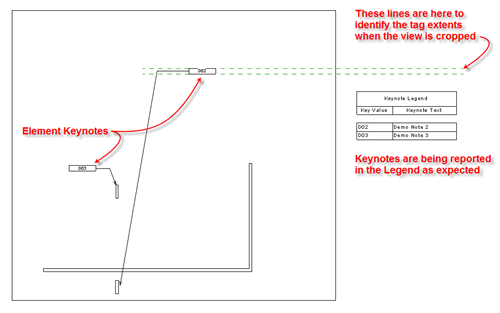Repost: All Things BIM: Seattle Revit Users Group: Feb 2014 Meeting
All Things BIM: Seattle Revit Users Group: Feb 2014 Meeting : Seattle Revit Users Group: Feb 2014 Meeting The creative folks in the rainy city have established quite a nice following for their local Revit users group. The February 2014 meeting featured a panel of general contractors sharing their experiences with BIM implementation, including some intriguing ROI numbers. The have graciously provided a recording of the event: http://youtu.be/FdFx9iNBKx0